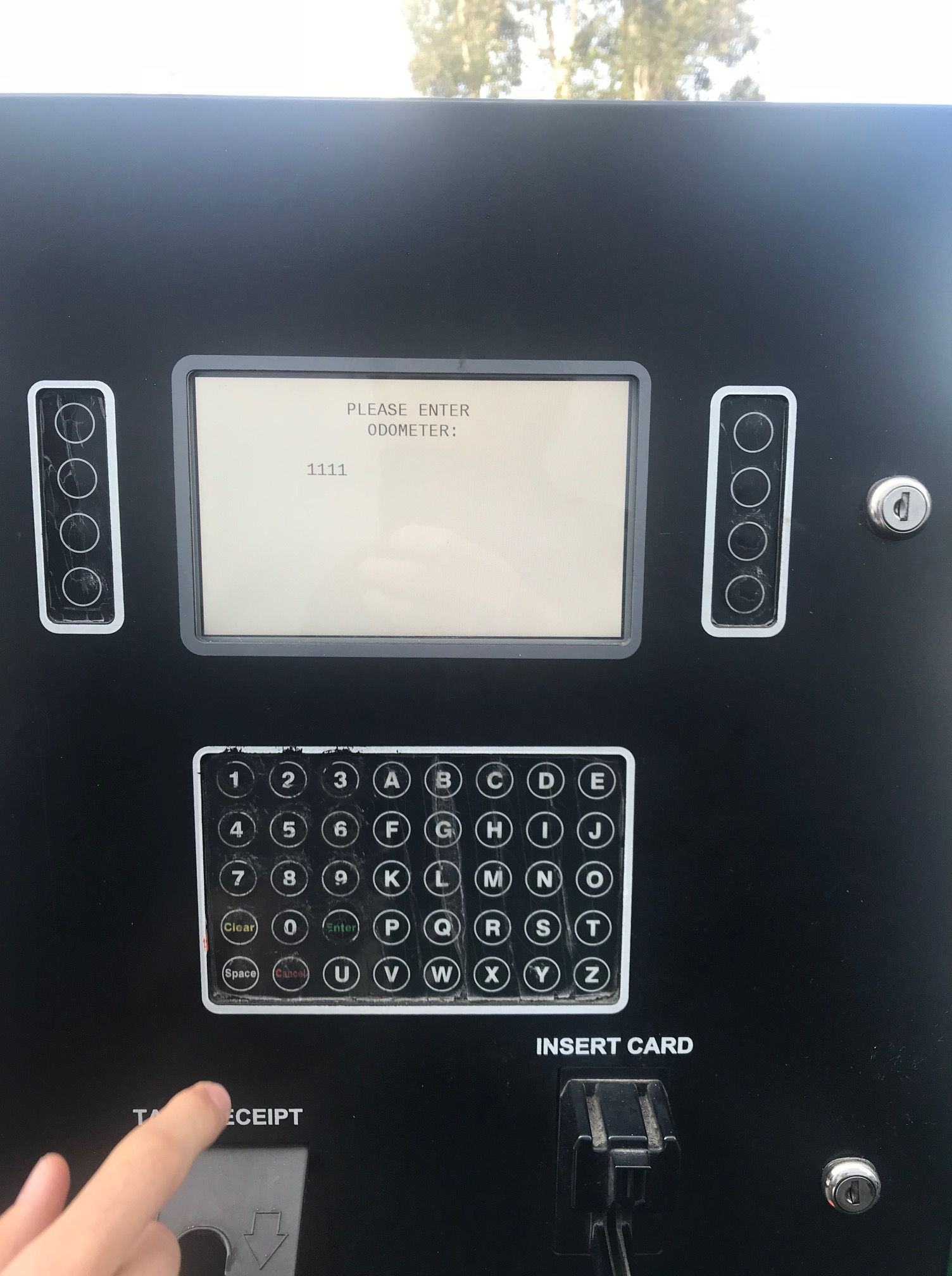How to Use
C NRG Fleet’s Fuel Cards
Below are step by step instructions for using C NRG Fleet’s cards at the pump. If you run into any issues after or during following these steps please reach out to customer service.
C NRG Fleet Customer Service
- (866)462-6720 (6am to 5pm pst)
- customerserv@cnrgfleet.com
For after hours assistance please call CFN’s or Voyager’s customer service line.
- CFN: 1(800)877-9013
- Voyager: 1(800)987-6591
Voyager Fuel Card Instructions
- Locate the station’s card reader, usually located next to the pumps, and slide your Voyager card through the reader where directed.
- When directed, punch in your PIN number/Driver ID and press enter.
- Next, as directed, enter in the odometer of your vehicle and press enter.
- Then enter in the pump number you wish to use to fuel your vehicle and press enter.
- Moving from the card reader to the pump; make your fuel type selection, remove the nozzle, and begin fueling your vehicle.
- If you wish to print a receipt for this transaction you may by swiping your card back through the reader after you have finished fueling your vehicle.
That’s all there is to it! Now get back on the road, and drive safe.
CFN Fuel Card Instructions
- If your pump does not have a place to swipe your card, look for stand alone card readers (most CFN stations have these).
- Slide card into the card reader and then quickly remove to begin the fueling process.
- Next, punch in your PIN number/Driver ID (be sure to have this readily available or memorized before beginning any part of the process) and press enter.
- Next, the machine will ask for your odometer. Input this information and press enter.
- If your card asks you to enter a vehicle number, do this now
- Then select the correct pump number
- Remove the nozzle from its holder, select your fuel type and insert nozzle into the tank of your vehicle.
- Begin fueling
- Return the nozzle to its place on the pump to complete the fueling process.
- For stations with stand alone card readers you can re-swipe your card and select yes to print a receipt
- If your pump does not have a place to swipe your card, look for stand alone card readers (most CFN stations have these).
- Slide card into the card reader and then quickly remove to begin the fueling process.
- Next, punch in your PIN number/Driver ID (be sure to have this readily available or memorized before beginning any part of the process) and press enter.
- Next, the machine will ask for your odometer. Input this information and press enter.
- If your card asks you to enter a vehicle number, do this now
- Then select the correct pump number
- Remove the nozzle from its holder, select your fuel type and insert nozzle into the tank of your vehicle.
- Begin fueling
- Return the nozzle to its place on the pump to complete the fueling process.
- For stations with stand alone card readers you can re-swipe your card and select yes to print a receipt
Step 1: Swipe Card

Step 5-6: Enter Vehicle Number and Select Pump

Step 3: Enter Your Driver ID/PIN #
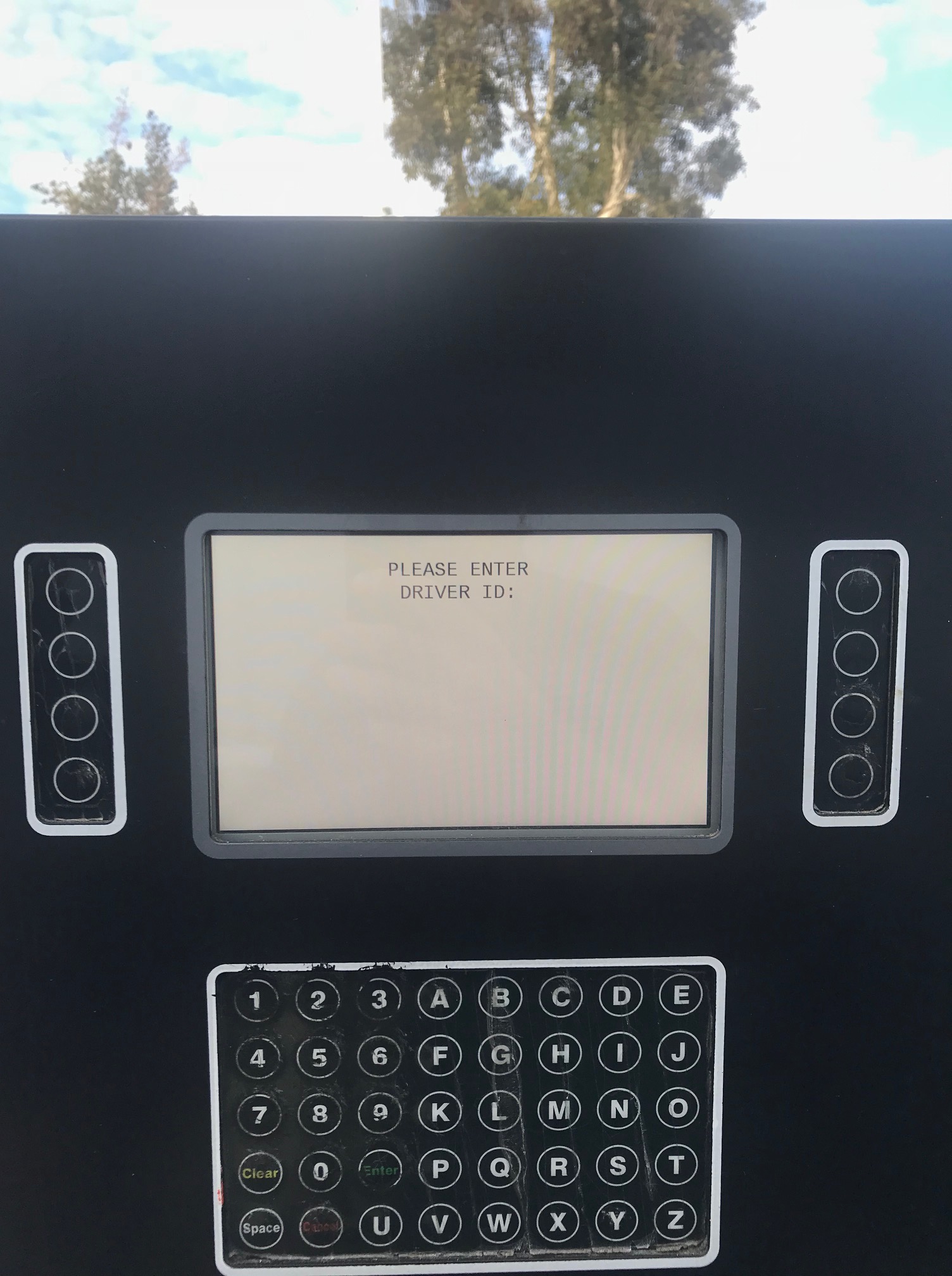
Step 4: Enter your Odometer