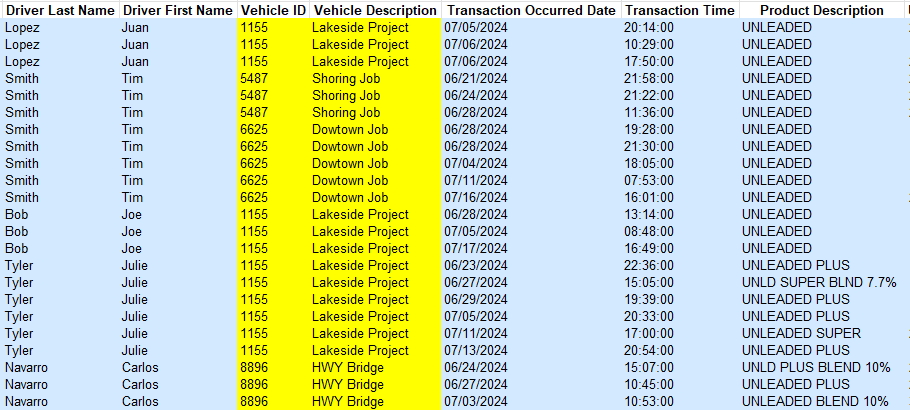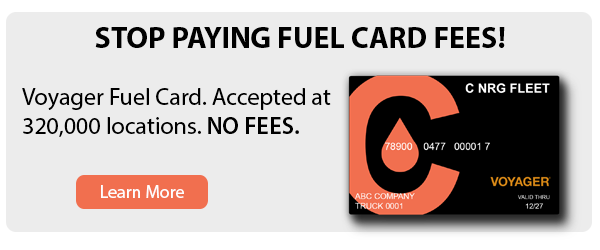Tracking fuel cost by job number is a need many companies have in the construction and oil field industries. Accountants often spend hours per month reviewing statements or fuel receipts to manually expense fuel cost by job.
With the Voyager fuel card you can capture the job number with every fuel transaction to make it easy to allocate fuel cost by job or even directly bill fuel cost to the customer.
Here are three ways you can track job number with the Voyager fuel card.
How To Track Job Number With A Voyager Fleet Card
1) Fuel Cards Prompt For Job Number Instead Of Pin Number
You can set up the Voyager fuel card to prompt for a vehicle number instead of a pin number. What we do is change the vehicle numbers to job numbers so when your drivers go to the pump they can get fuel as long as they have a valid job number and odometer. Now you can run a transaction report and it will show you the fuel card that was used, how much fuel they purchased, and the associated job number.
2) Add A Driver User Code To A Fuel Card
The driver user code is an extra field that will allow you to tag a card with any data you would like. Once you save the driver user code it will stay on that card until you change it again. The driver does not need to enter the number, it is just automatically associated with the card. This works well for drivers that are on the same jobs for extended periods of time.
3) Use Odometer To Enter Job Number
The drivers will enter the job number when prompted for an odometer at the pump. This is the easiest setup however you will lose the odometer data since you are using it to track job numbers.
How Job Number Is Displayed On The Fuel Reporting
All three of these options will provide job number data in each transaction so you can simply download a transaction report in Excel and filter fuel expenses by job number.