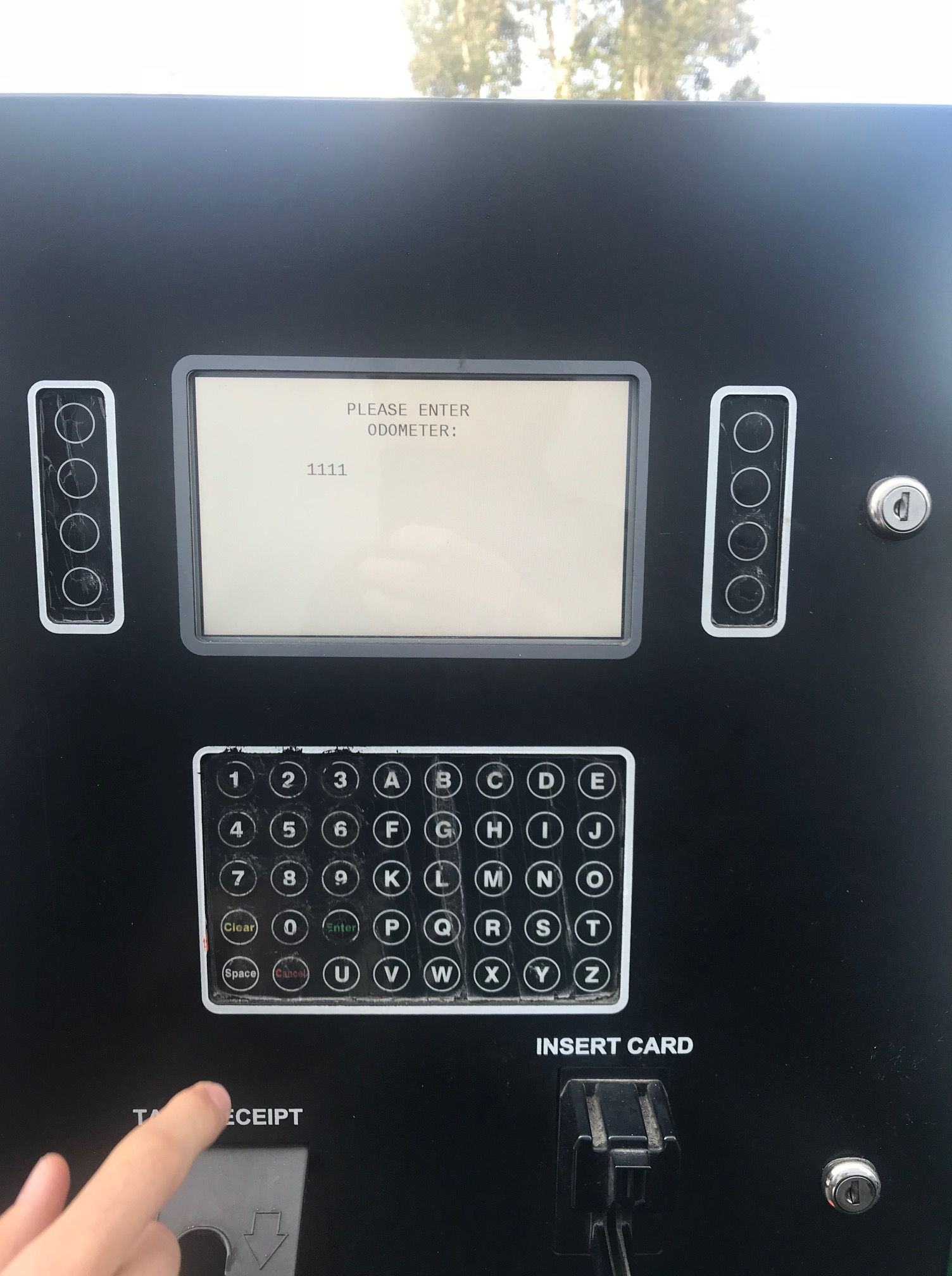Using a CFN fuel card for the first time can sometimes be a confusing process. However after your first successful fill up, you’ll find that the fueling process is not much different than getting gas for your personal car.
How To Use A CFN Fuel Card
- If your pump does not have a place to swipe your card, look for stand alone card readers (most CFN stations have these).
- Slide card into the card reader and then quickly remove to begin the fueling process.
- Next, punch in your PIN number/driver ID (be sure to have this readily available or memorized before beginning any part of the process) and press enter.
- Next, the machine will ask for your odometer. Input this information and press enter.
- If your card asks you to enter a vehicle number, do this now
- Then select the correct pump number
- Remove the nozzle from its holder, select your fuel type and insert nozzle into the tank of your vehicle.
- Begin fueling
- Return the nozzle to its place on the pump to complete the fueling process.
- For stations with stand alone card readers you can re-swipe your card and select yes to print a receipt
Step 1: Swipe Card

Step 5-6: Enter Vehicle Number and Select Pump

Step 3: Enter Your Driver ID/PIN #
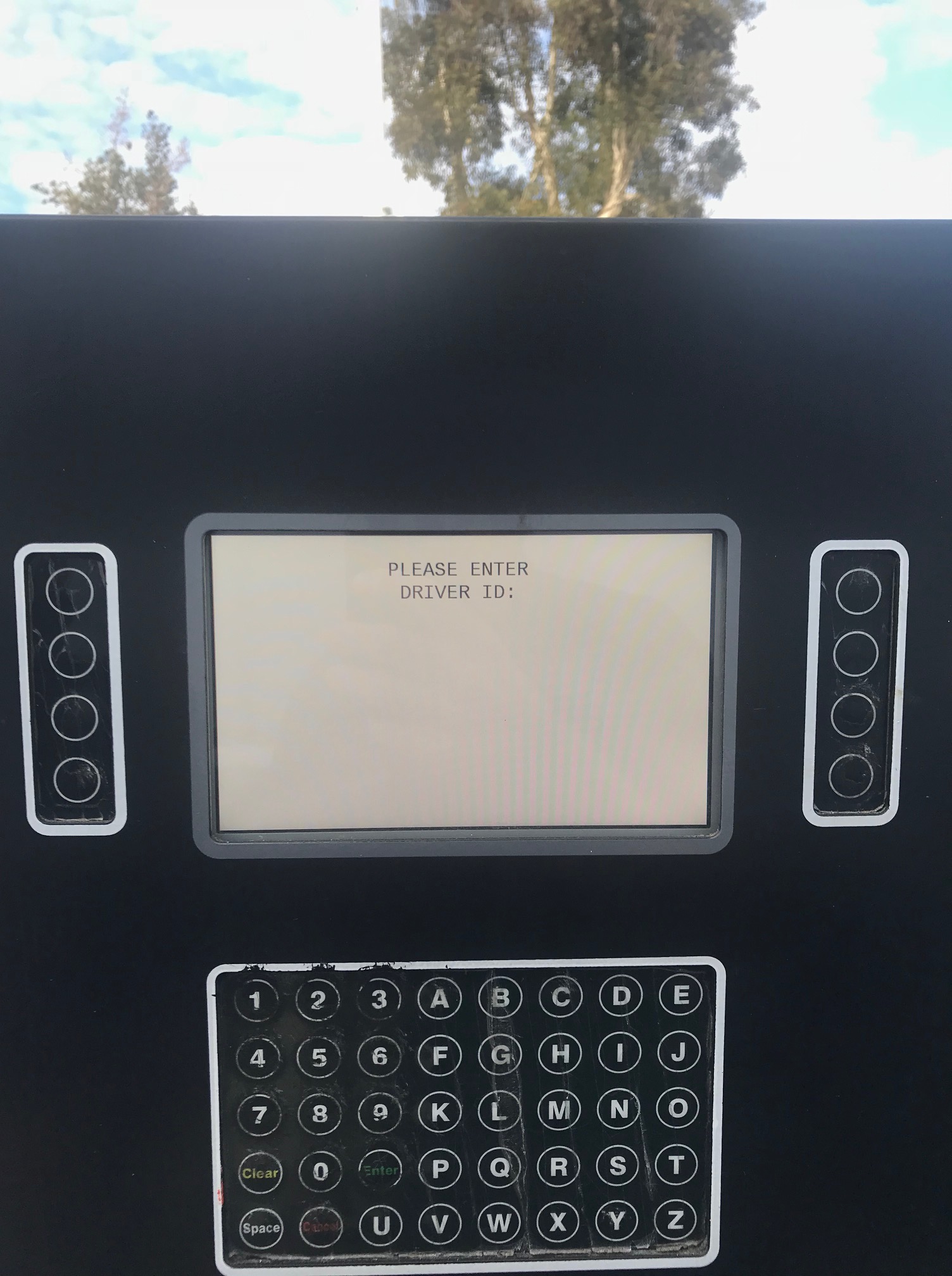
Step 4: Enter your Odometer