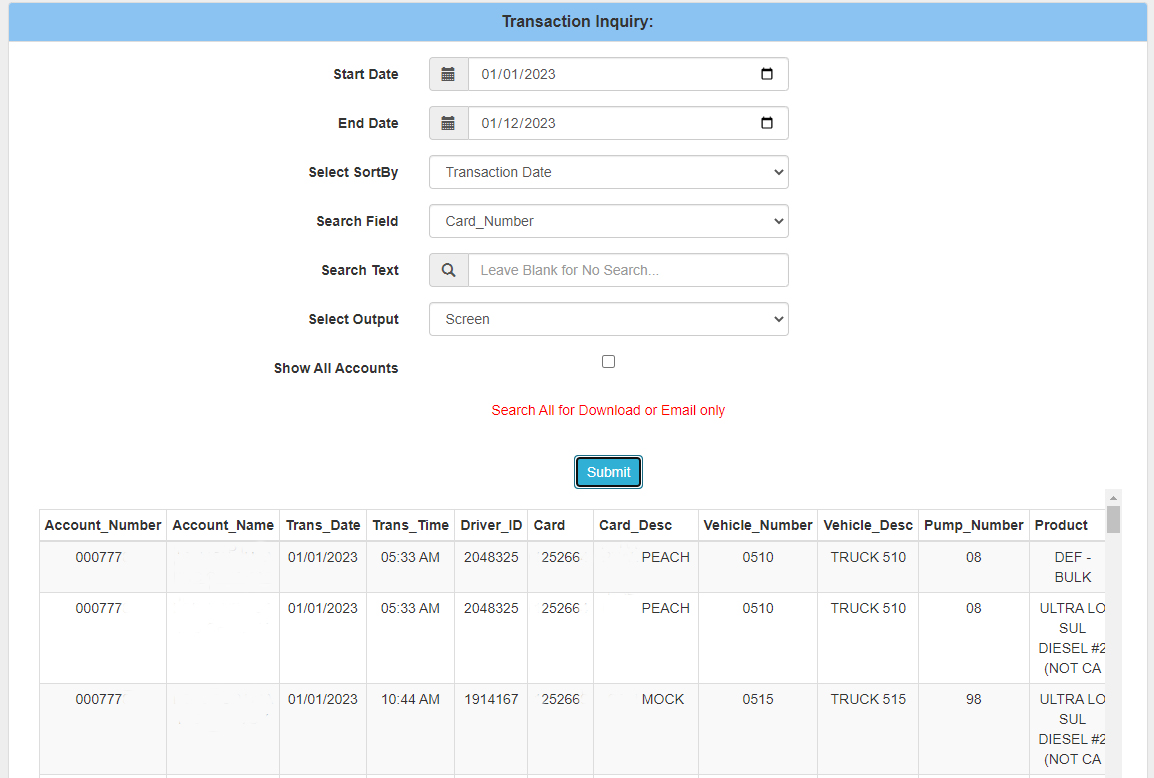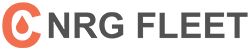ECardlink is C NRG Fleet’s new online account login portal. With eCardlink customers can manage cards, review invoices, and run transaction reports. This is the complete guide to help you get started with eCardlink.
You can also click the links below to skip to the section you need help with.
Quick Reference Guide
How To Login To ECardlink
This is the link to login to ECardlink. Enter the username and password provided by the C NRG Fleet team. If you don’t have a username or password yet please fill out the online access setup form.
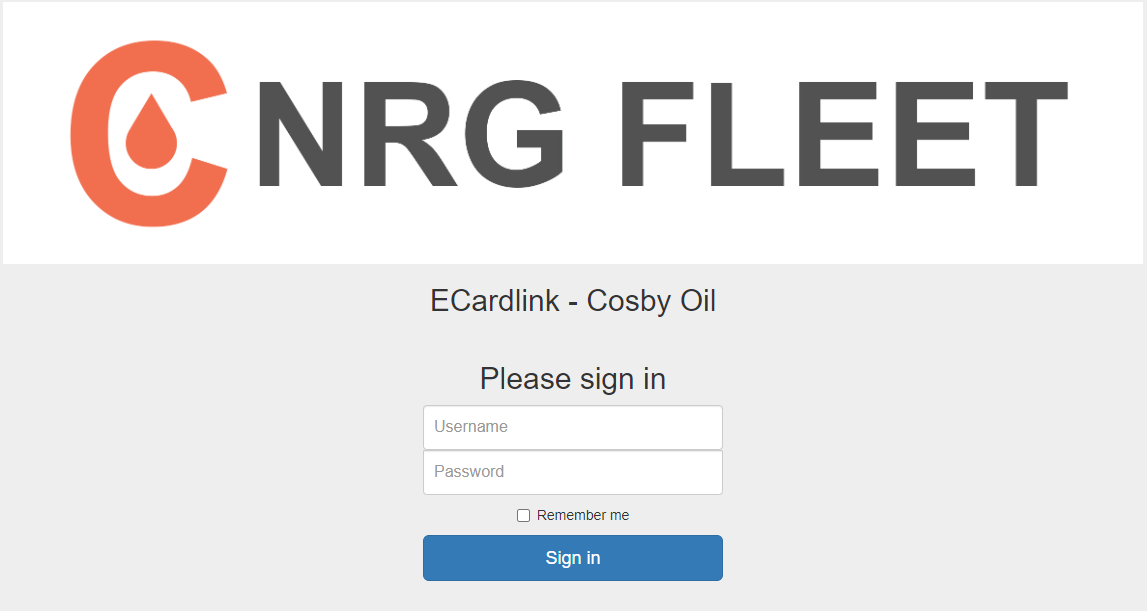
Card Maintenance
This is where you can add cards, edit cards, lock and unlock cards, view card lists.

Add Card
To add a card first select the network type. You will select CFN or Voyager depending on what fuel cards your fleet uses. You can confirm by looking for the logo on the bottom right hand corner of a fuel card you already have.
Then you’ll select the card type and enter the details below. Add as much information as you can, but don’t worry if you can’t add everything as our team will take care of the rest.
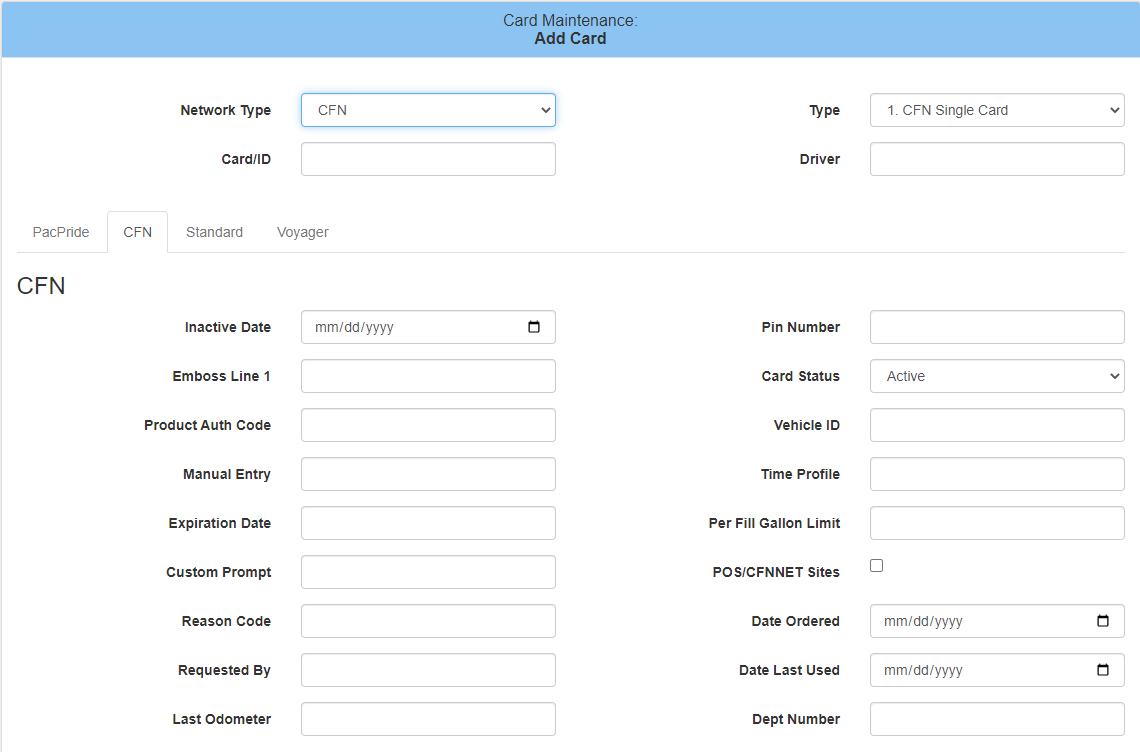
Edit Card
First select network type (CFN/Voyager) then select card type (Driver/Vehicle/Card). Your current active cards will auto populate in the Card/ID drop down field. Select the card you want to edit and make the changes below.
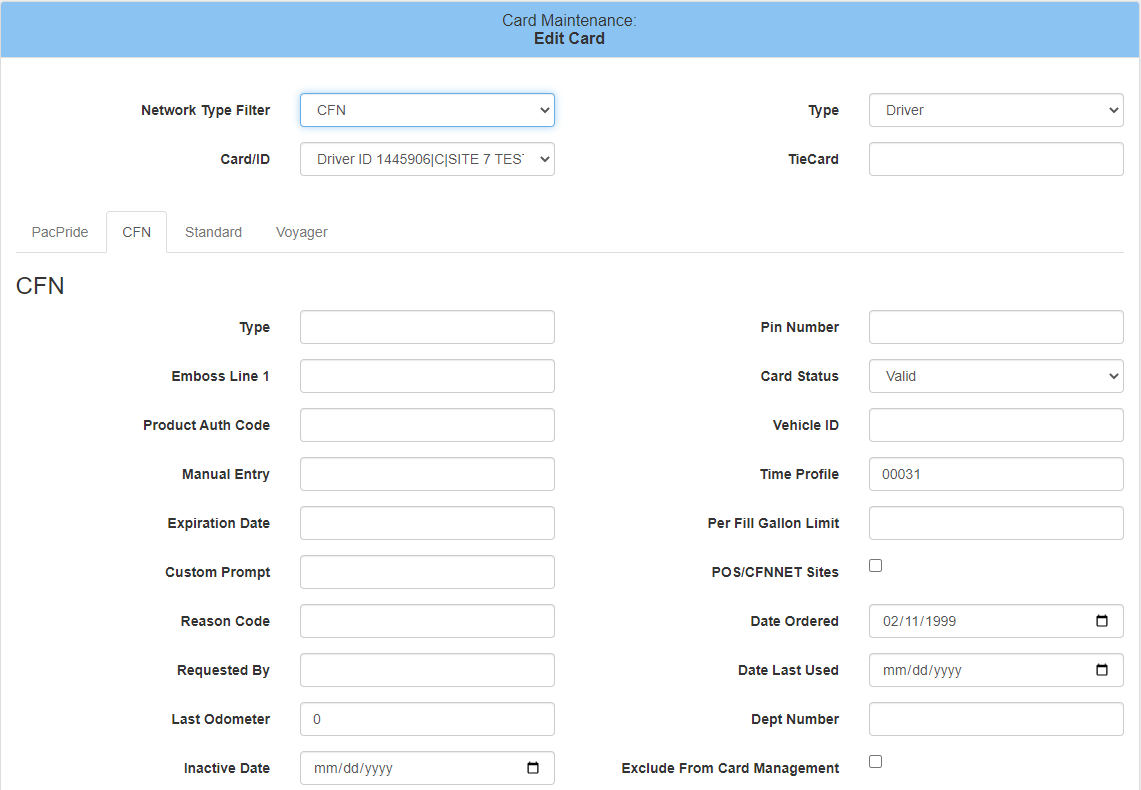
Lockout Card
First select card type from the drop down and then the card will auto populate in the field below. Select the card you want to lockout and then select the reason why you are locking the card. Make sure to select the issue new card field box if you would like a direct replacement card.
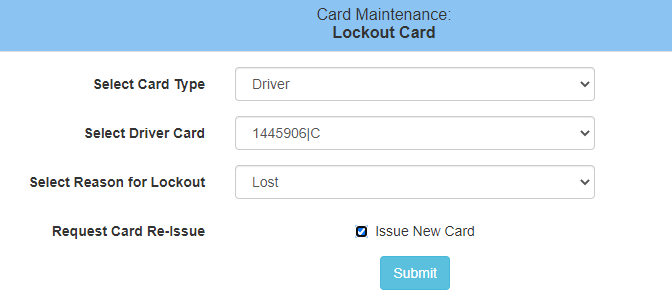
Unlock Card
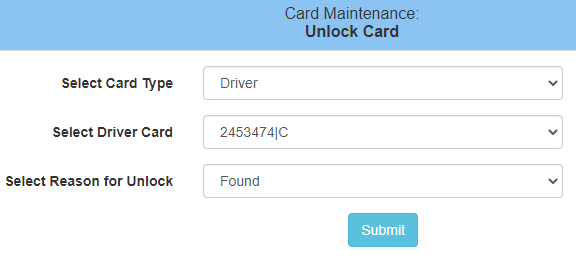
To unlock a card, it’s the same process as locking a card. Just select the card type and the card you want to unlock and the reason for unlocking the card.
View Card List
Select card type. Then select active cards only, inactive cards only, or active/inactive cards. You can view the cards, download the card list, or email the card list.
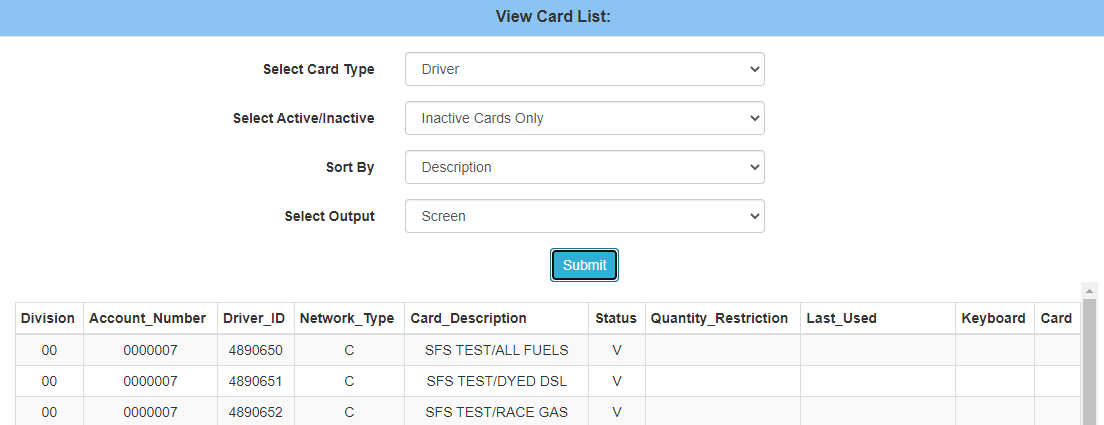
View ECardlink Logs
This section allows you to review the activity that was made on your ECardlink account for your records.
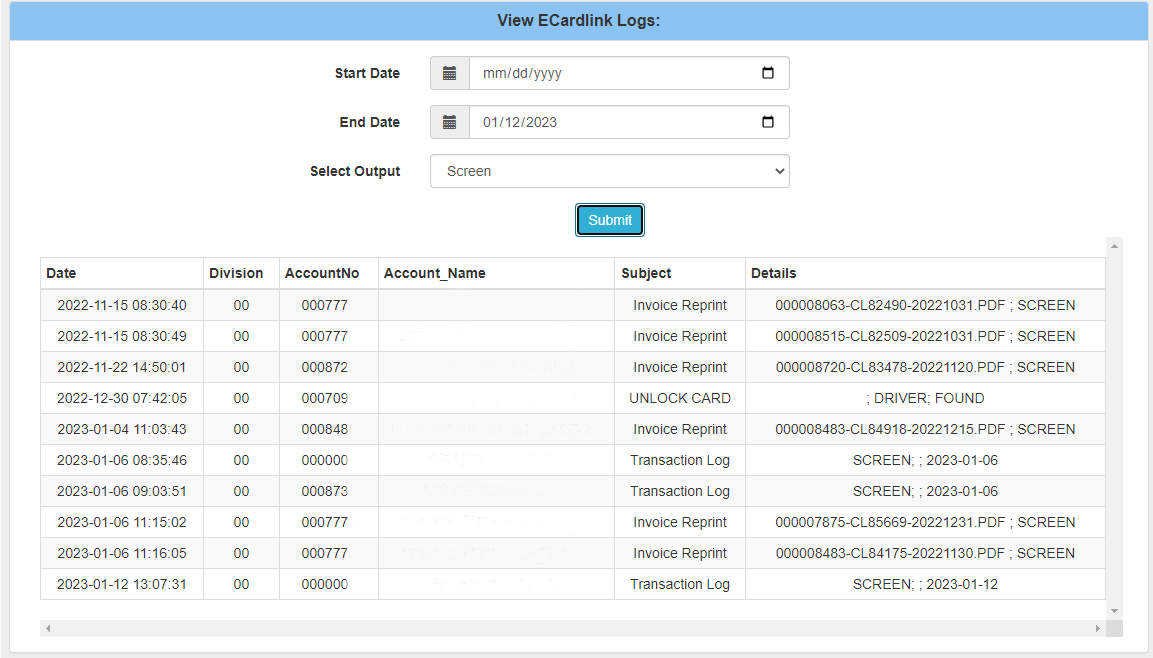
Inquiries and Reports
This is where you reprint invoices, review billing statements, run fuel summary reports and transaction inquiry reports.
Reprint Invoice
Select the invoice from the drop down that you would like to review. You can also download or email the invoice. Notice the invoice is both marked by invoice number and invoice date.
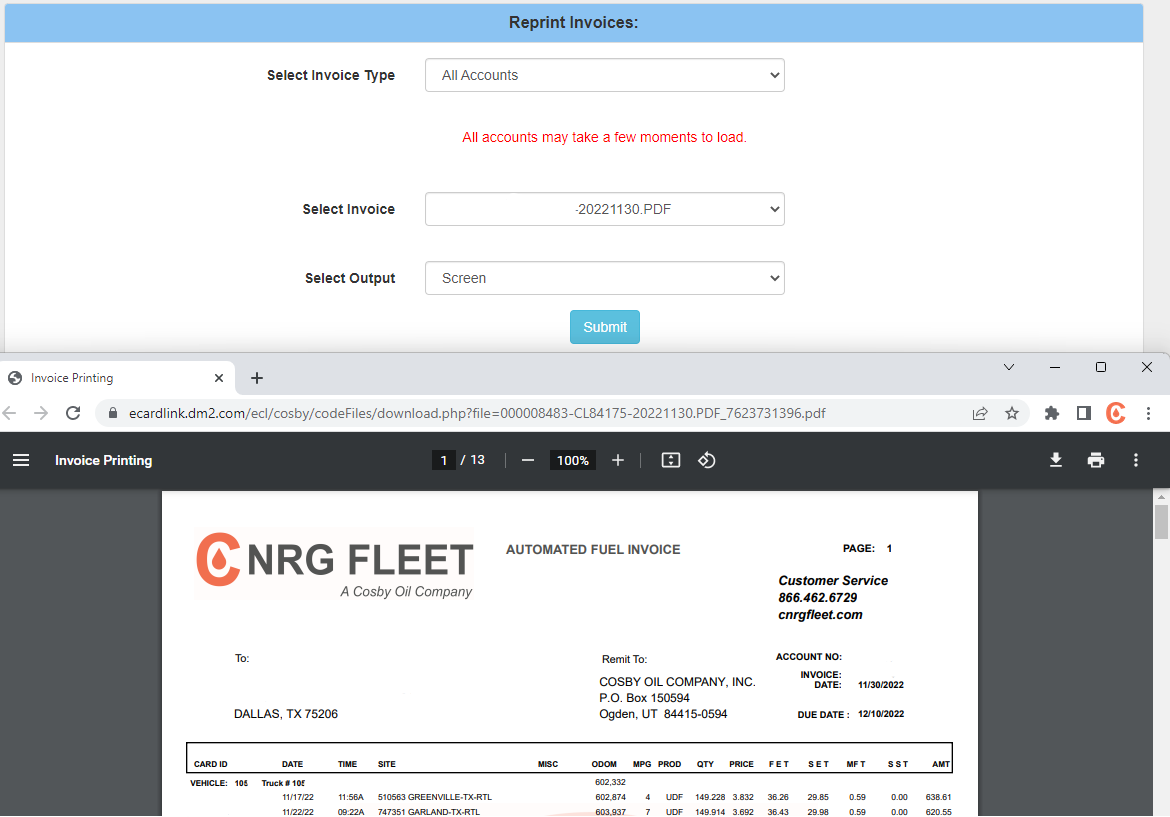
Fuel Summary Report
The fuel summary report provides totals purchased by cards, vehicles, and drivers. This report is great for IFTA reports and fuel expense reports.
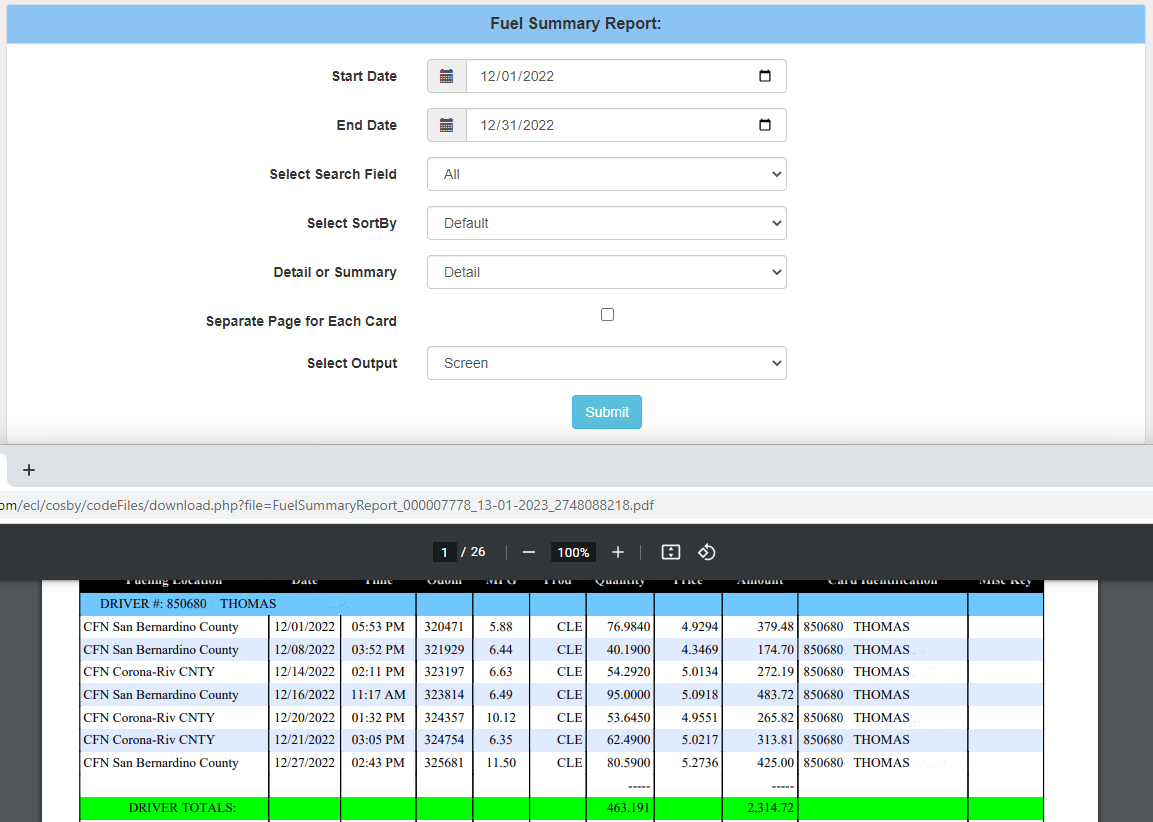
Transaction Inquiry Report
This report is great to review all transaction details including pricing. It also can be downloaded in CSV which is easy to upload to an accounting system or GPS system.